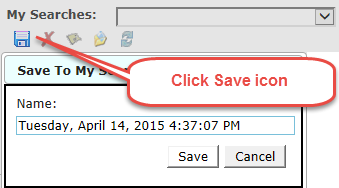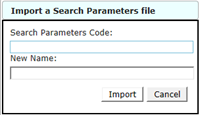My Searches
Saving search criteria can be very handy. This prevents you from having to rebuild the search each time you are looking for a similar product.
The My Searches area just below the search criteria window provides this ability. Once a search set is saved you can recall it anytime from the menu.
To save a set of search criteria, click the Save icon under My Searches, be sure the menu is set to blank. A popup window will appear with the current date and time. If you want to assign your own name, simply overwrite the date and time information. If you don’t really care to name the search, just use the date and time entry. Click Save.